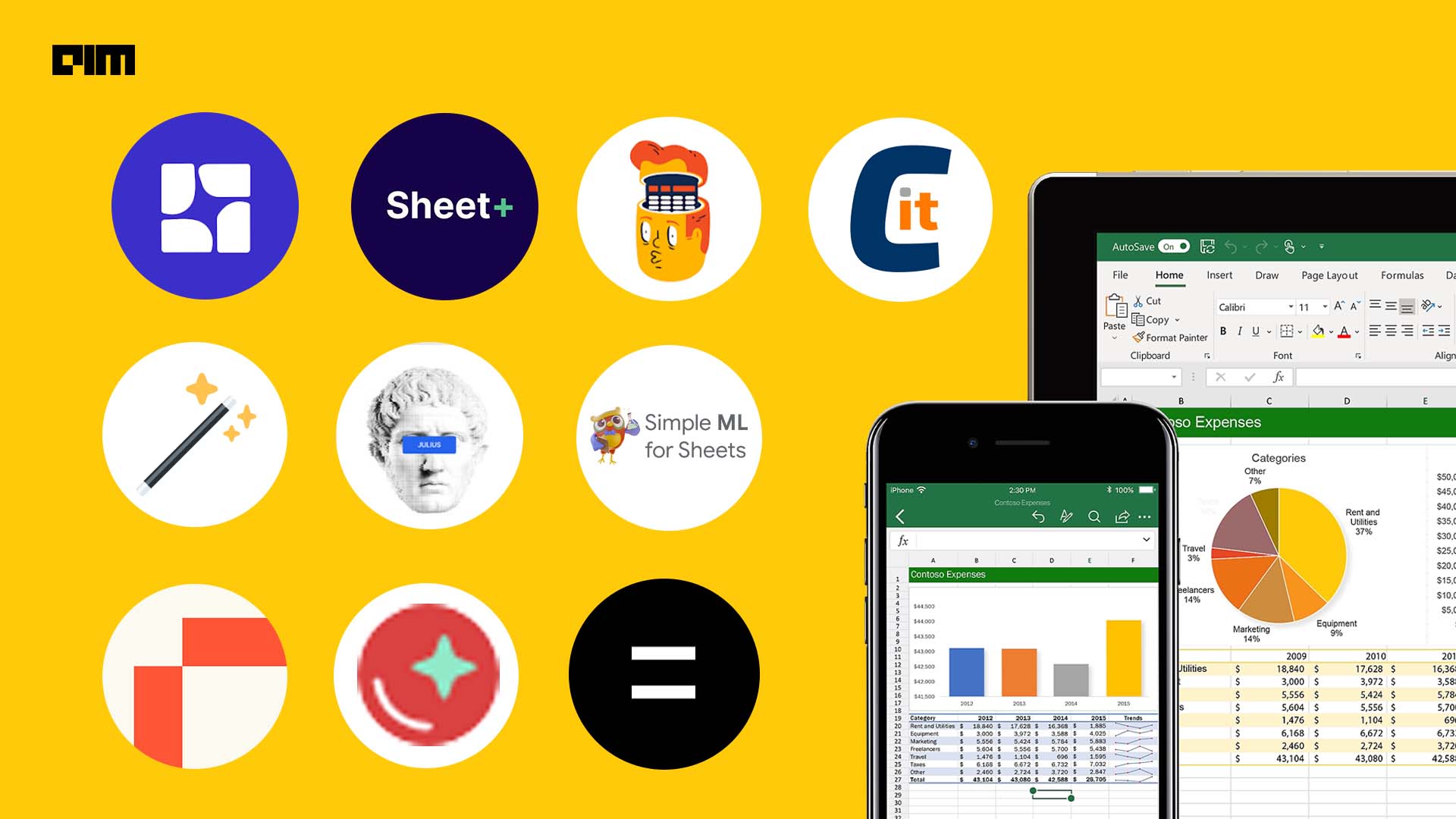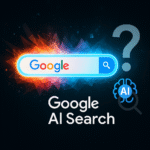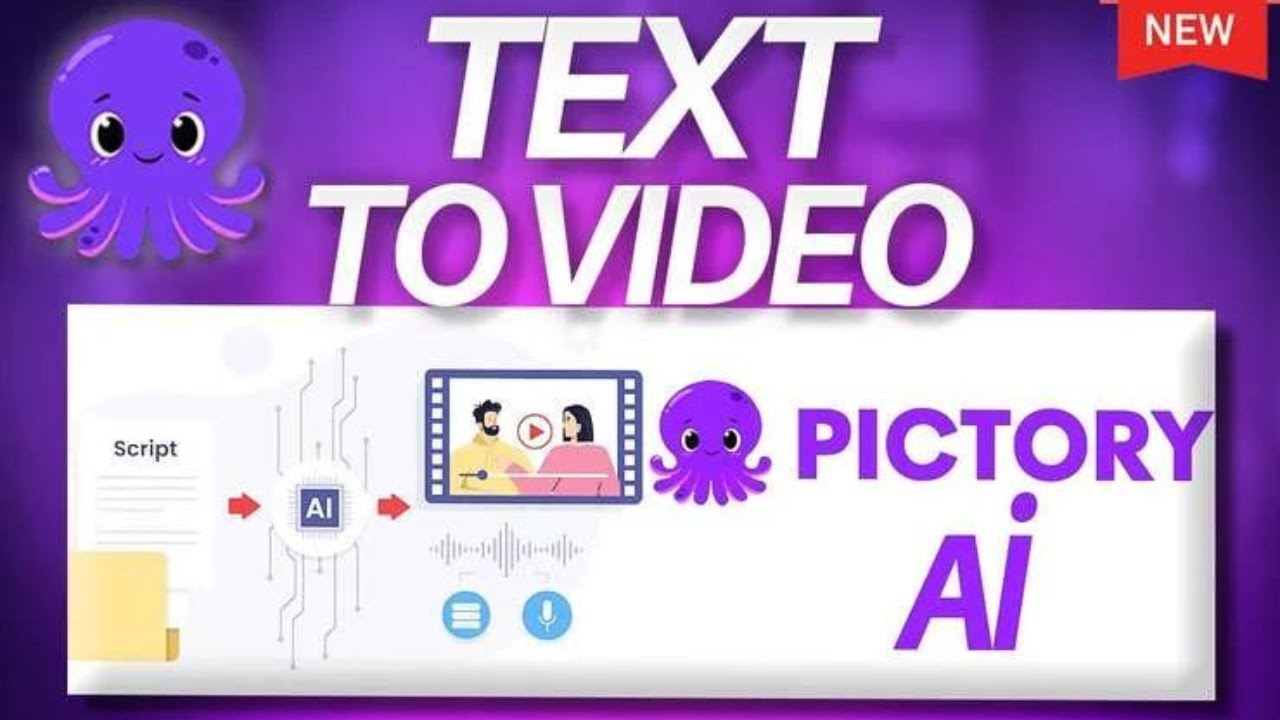Introduction: Why AI is the Future of Excel
Excel Automate is used by 1.2 billion people worldwide, yet most only scratch the surface of its capabilities. AI is changing that—transforming spreadsheets from static tables into self-updating, intelligent data powerhouses.
This 1,000+ word guide will show you how to:
✔ Automate repetitive Excel tasks in seconds
✔ Predict trends with AI-powered formulas
✔ Clean messy data instantly
✔ Generate reports without manual work
Whether you’re in finance, marketing, or operations, these AI tools will save you 10+ hours per week.
1.
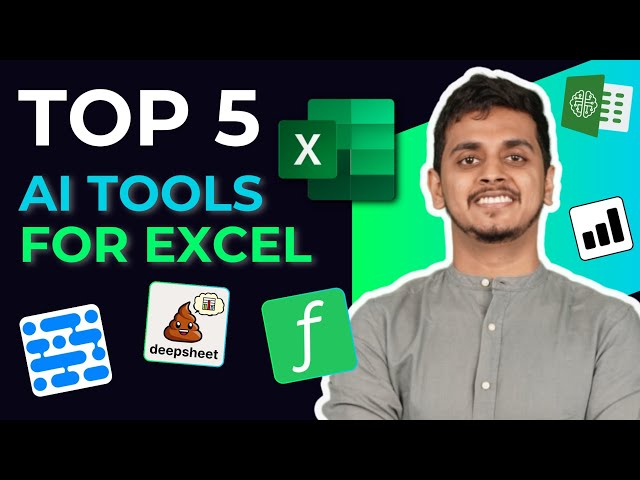
| Tool | Best For | Price | Key Feature |
|---|---|---|---|
| Microsoft 365 Copilot | AI formulas & analysis | $30/month | Writes formulas from text prompts |
| Ajelix | Data cleaning & automation | Free – $20/month | One-click data standardization |
| SheetAI | AI-generated reports | $29/month | Turns questions into pivot tables |
| Numerous.ai | ChatGPT inside Excel | $20/month | Extract insights from text data |
| Excelformulabot | Formula generation | Free – $10/month | Converts plain English to Excel formulas |
Best Free Option: Excelformulabot
Best for Enterprises: Microsoft 365 Copilot
2. Step-by-Step AI Automations
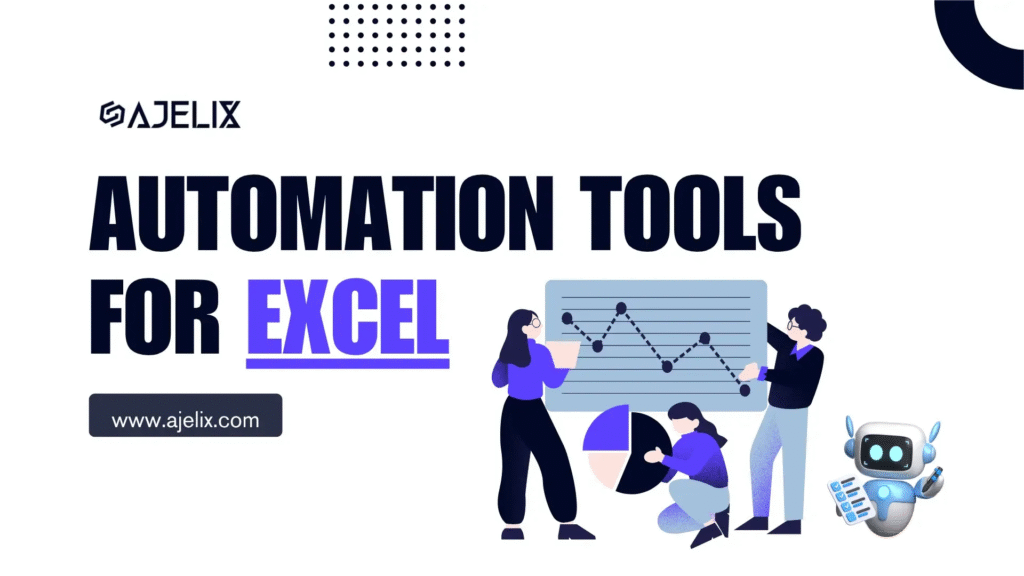
1. Automate Data Cleaning
Problem: Inconsistent product names (e.g., “Nike Air”, “NikeAir”, “Nike Air 2024”)
AI Solution (Ajelix):
- Select column → Click “Standardize Text”
- AI detects patterns → unifies all variations
Before:
text
Copy
Download
Nike Air NikeAir Nike Air 2024
After:
text
Copy
Download
Nike Air Nike Air Nike Air
2. Predict Future Sales (No Statistics Degree Needed)
Problem: Forecast Q3 revenue based on past data
AI Solution (Copilot):
- Select sales data → Type “=FORECAST()”
- AI suggests complete formula:excelCopyDownload=FORECAST.ETS(B2,B3:B24,A3:A24,1)
- Get AI-generated confidence intervals
3. Turn Text into Organized Data
Problem: 500 customer reviews in one column
AI Solution (Numerous.ai):
- Type “=AI_EXTRACT_SENTIMENT(A2)”
- Get instant analysis: Review
Sentiment
Key Topic
“Love this product!”
Positive
Satisfaction
4. Generate Monthly Reports in Seconds
Problem: Manual pivot table creation
AI Solution (SheetAI):
- Ask: “Show me sales by region and product”
- AI:
- Builds the pivot table
- Adds conditional formatting
- Creates a chart
3.
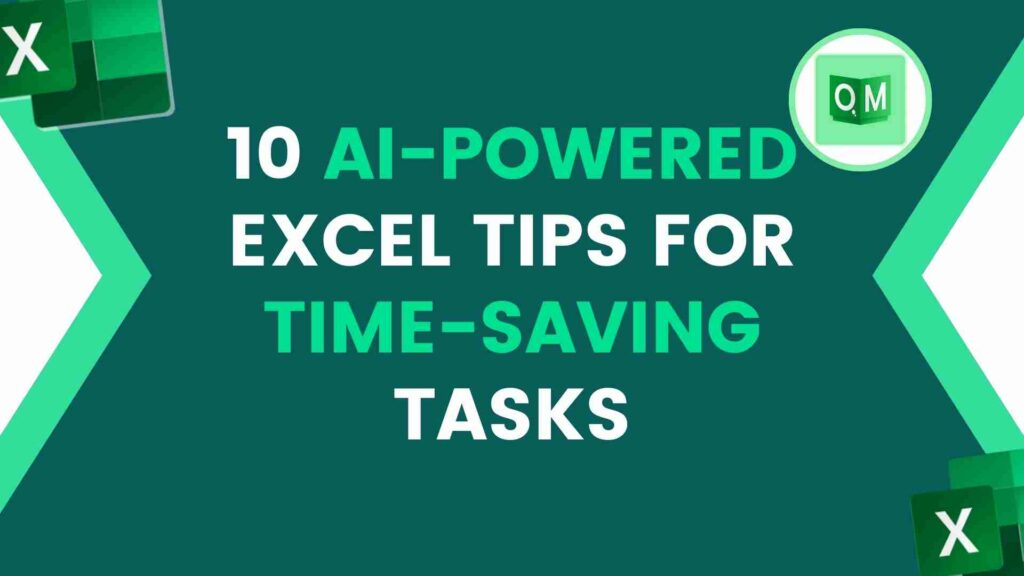
1. AI Formula Generator
What You Type:
text
Copy
Download
"Calculate 30-day moving average for column B"
AI Output:
excel
Copy
Download
=AVERAGE(OFFSET(B1,COUNT(B:B)-30,0,30,1))
2. Smart Data Lookup
What You Type:
text
Copy
Download
"Find the price of Product ID X-203 in Sheet2"
AI Output:
excel
Copy
Download
=XLOOKUP("X-203",Sheet2!A:A,Sheet2!B:B,"Not found",0)
4.

Case 1: E-Commerce Inventory Management
- Before: 8 hours/week manual stock level updates
- After AI:
- =AI_PREDICT_STOCK() forecasts demand
- Automated reorder alerts
- Time Saved: 6 hours weekly
Case 2: Marketing Spend Analysis
- Before: Manual campaign data consolidation
- After AI:
- =AI_MERGE_SHEETS() combines 12 data sources
- Auto-generated ROI dashboards
- Time Saved: 10 hours monthly
5.

For Beginners:
- Install Excelformulabot (free)
- Try 5 simple prompts:
- “Sum sales for Q2”
- “Highlight duplicates”
- “Create a pie chart”
For Power Users:
- Enable Microsoft 365 Copilot
- Master 3 key AI skills:
- Data forecasting
- Natural language queries
- Automated reporting
6.
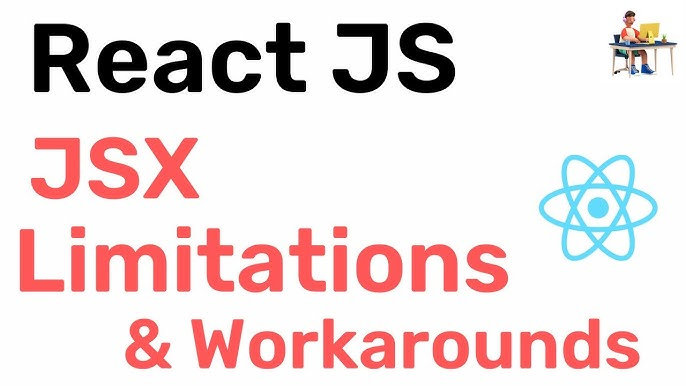
❌ Problem: AI struggles with company-specific acronyms
✅ Fix: Create a custom glossary in the AI settings
❌ Problem: Data privacy concerns
✅ Fix: Use on-premise AI tools like DataRobot
7.
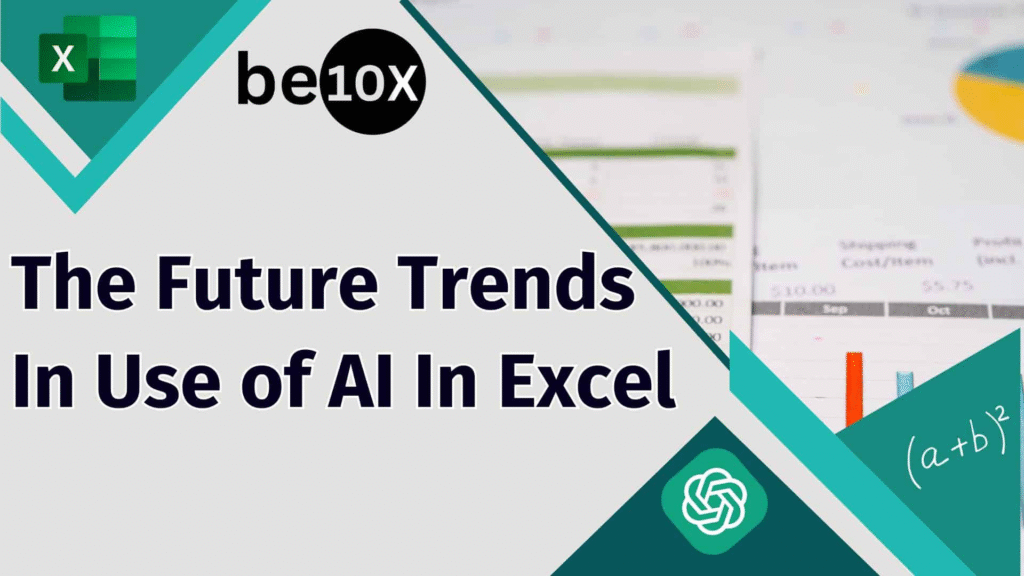
Coming in 2024-2025:
🔮 Voice-controlled Excel (“Analyze this data”)
🔮 Auto-fix for formula errors
🔮 Real-time collaboration AI
Conclusion: Your Spreadsheet Superpower
Key Takeaways:
- AI eliminates 80% of manual work
- Start with free tools before investing
- Focus on high-impact tasks first
Next Steps:
👉 Install Excelformulabot (Free)
👉 Try “=AI_” formulas today