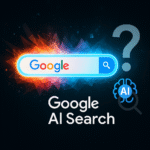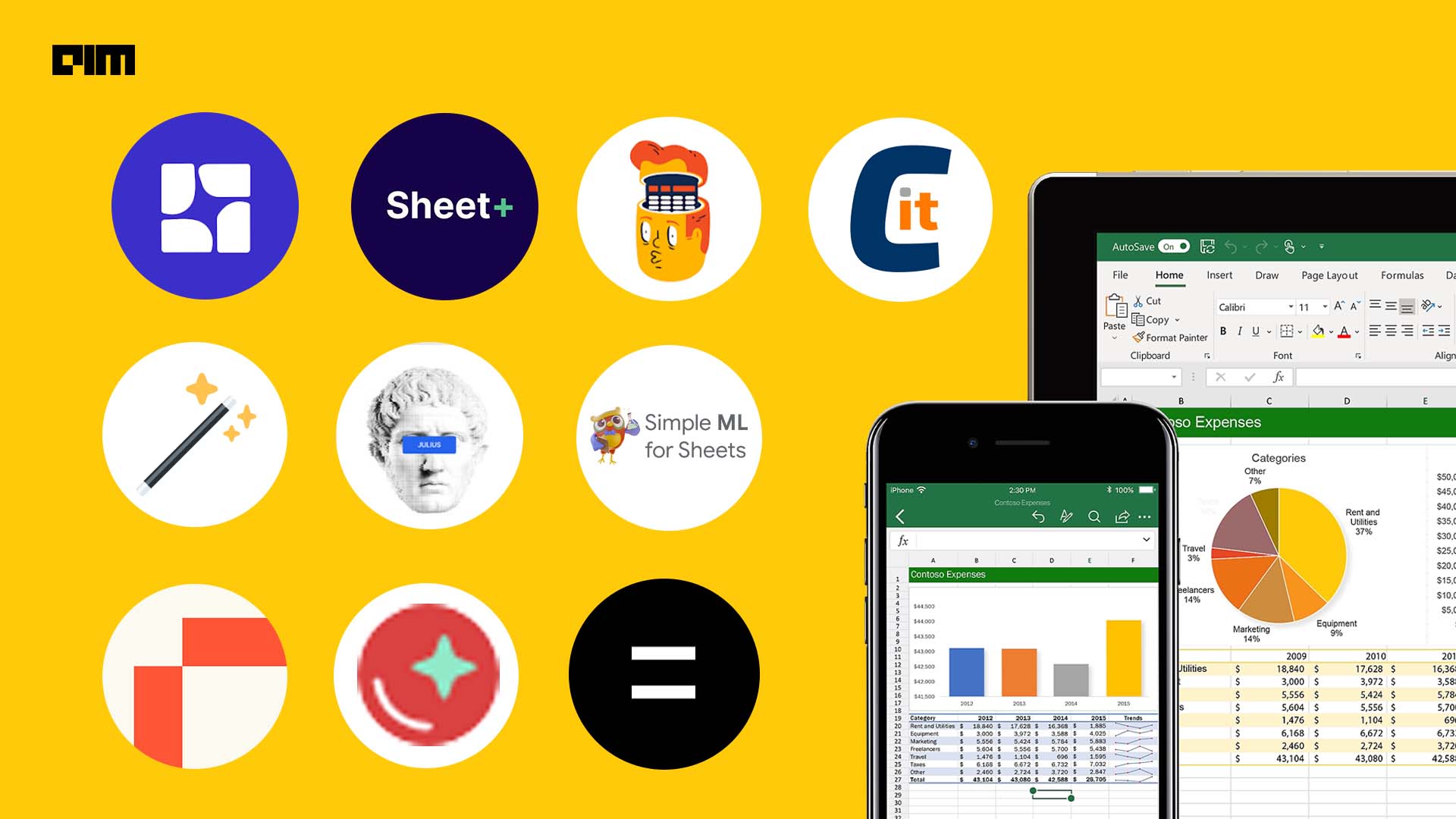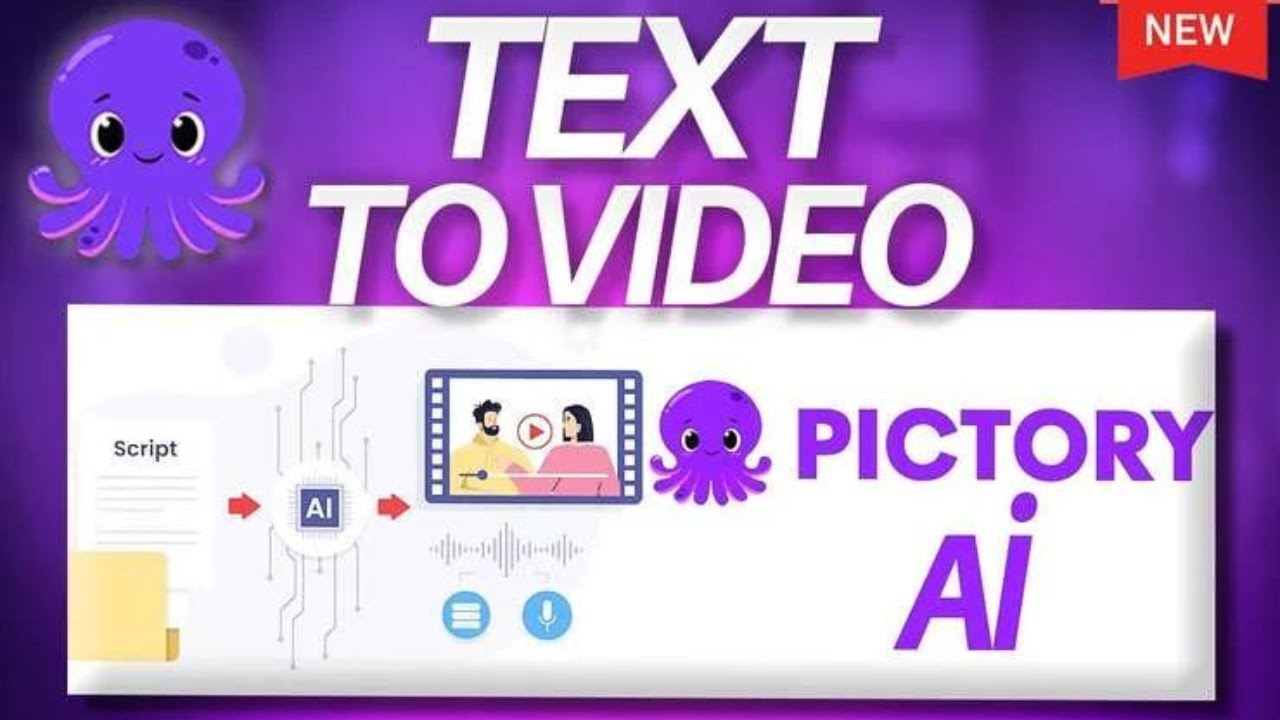Introduction: Why Install Stable Diffusion Locally?
Stable Diffusion has revolutionized AI art generation, but most users rely on cloud-based services that limit control, privacy, and customization. Running it locally gives you:
✔ Uncensored generation
✔ Faster processing (no queue times)
✔ Full privacy (your data stays on your machine)
✔ Custom model support
This 1,000+ word guide walks you through installing Stable Diffusion on Windows, Mac, or Linux in under 30 minutes—even if you’re not tech-savvy.
1.

Minimum (Basic Models)
- OS: Windows 10/11, macOS 12+, or Linux
- GPU: NVIDIA (4GB VRAM) or AMD (6GB+ VRAM)
- RAM: 8GB
- Storage: 10GB free space
Recommended (XL Models)
- GPU: NVIDIA RTX 3060+ (8GB+ VRAM)
- RAM: 16GB+
- Storage: 20GB SSD
Don’t meet requirements? Try Draw Things (Mac) or NMKD GUI (Windows) for lightweight alternatives.
2.
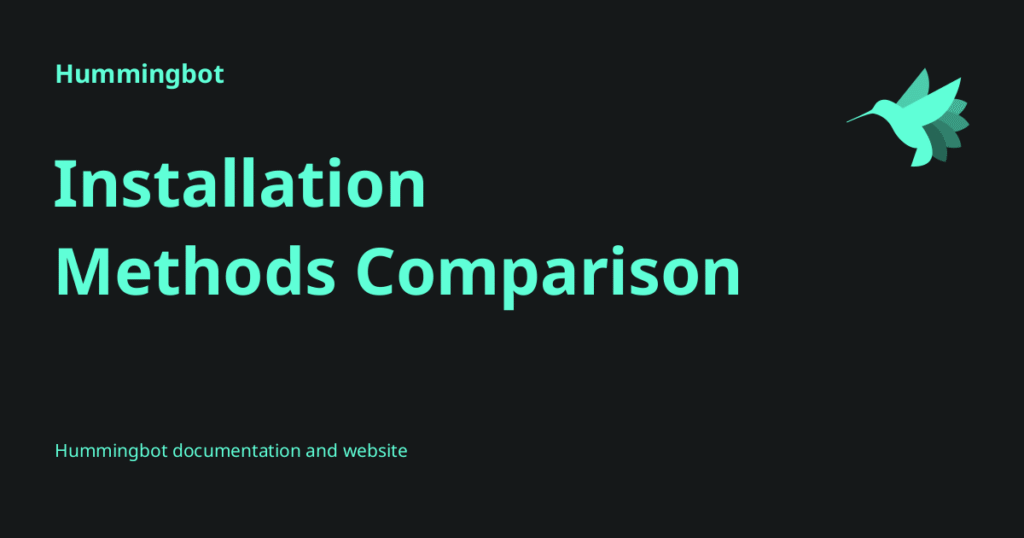
| Method | Difficulty | Best For |
|---|---|---|
| Automatic1111 WebUI | Easy | Most users, extensions |
| ComfyUI | Medium | Workflow customization |
| Fooocus | Easiest | Beginners, quick setup |
Our recommendation: Automatic1111 (most features + community support).
3.

Step 1: Install Prerequisites
Windows
- Download Python 3.10.6 (check “Add to PATH”) → python.org
- Install Git → git-scm.com
- Optional: Update NVIDIA drivers → nvidia.com/drivers
Mac (M1/M2)
bash
Copy
Download
brew install cmake protobuf rust python@3.10 git
Linux (Ubuntu)
bash
Copy
Download
sudo apt install wget git python3 python3-venv
Step 2: Download Stable Diffusion WebUI
Open Command Prompt/Terminal and run:
bash
Copy
Download
git clone https://github.com/AUTOMATIC1111/stable-diffusion-webui.git cd stable-diffusion-webui
Step 3: Download Model Checkpoints
- Get SD 1.5 (default model) → Hugging Face
- Place
.safetensorsfile in:textCopyDownloadstable-diffusion-webui/models/Stable-diffusion/
Want better quality? Try SDXL 1.0 (download).
Step 4: Launch the WebUI
Run:
bash
Copy
Download
webui-user.bat # Windows ./webui.sh # Mac/Linux
First launch takes 5-15 minutes (it installs dependencies).
Step 5: Access the Interface
Open your browser to:
text
Copy
Download
http://127.0.0.1:7860
https://example.com/sd-webui-screenshot.jpg
4.

- Enter a prompt (e.g., “portrait of a cyberpunk cat”)
- Adjust settings:
- Sampler: Euler a
- Steps: 20-30
- Resolution: 512×512 (for 8GB VRAM)
- Click “Generate”
Pro Tip: Use negative prompts (e.g., “blurry, deformed, watermark”) for better results.
5.

Speed Up Generation
| GPU | Speed Boost Trick |
|---|---|
| NVIDIA | Add --xformers to COMMANDLINE_ARGS |
| AMD | Use --precision full --no-half |
| Intel | Install OpenVINO plugin |
Reduce VRAM Usage
Add to webui-user.bat:
bash
Copy
Download
set COMMANDLINE_ARGS=--medvram --opt-split-attention
6.

1. Install Extensions
- Go to “Extensions” tab → “Available”
- Install:
- ControlNet (pose/edge control)
- ADetailer (auto-fix faces/hands)
- Dynamic Prompts (batch generation)
2. Add LoRA Models
- Download .safetensors files from CivitAI
- Place in:textCopyDownloadstable-diffusion-webui/models/Lora/
- Use in prompts:
<lora:filename:0.8>
7.
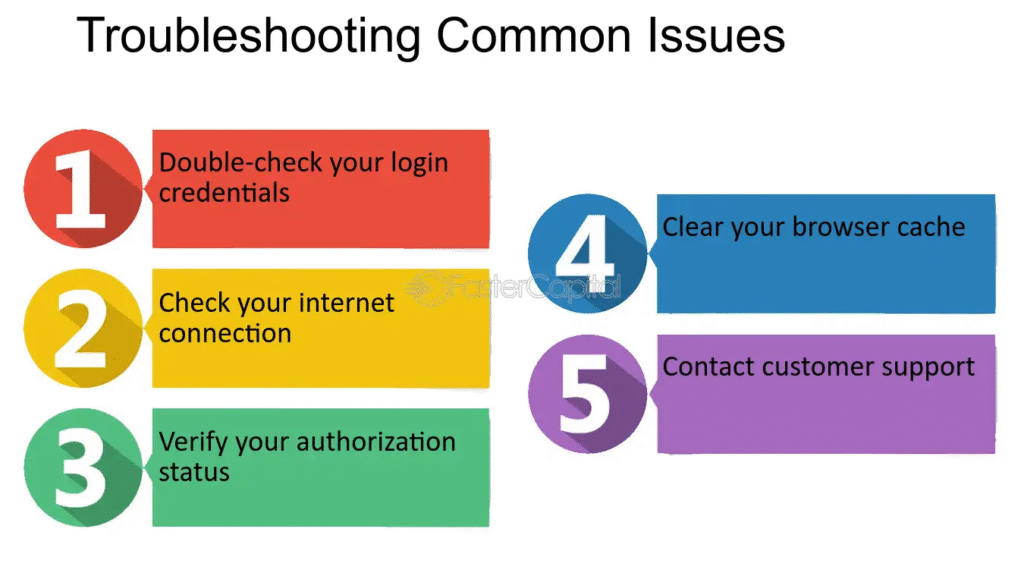
❌ “Torch not compiled with CUDA”
✅ Fix: Reinstall PyTorch with CUDA support:
bash
Copy
Download
pip install torch torchvision --index-url https://download.pytorch.org/whl/cu118
❌ “Out of memory”
✅ Fix:
- Reduce resolution (384×384)
- Add
--lowvramflag
❌ Black images on AMD
✅ Fix: Use --precision full --no-half
8.
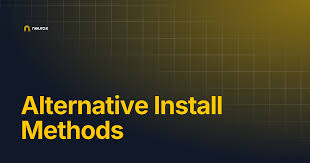
For Beginners: Fooocus
- Download Fooocus
- Extract ZIP → Run
run.bat - No setup needed!
For Workflows: ComfyUI
bash
Copy
Download
git clone https://github.com/comfyanonymous/ComfyUI cd ComfyUI python -m pip install -r requirements.txt
9.

- Models: CivitAI (NSFW filter optional)
- Embeddings: Hugging Face
- Tutorials: Aitrepreneur YouTube
Conclusion: Your Local AI Art Studio
Recap:
- Install Python + Git
- Clone Automatic1111
- Add model checkpoints
- Launch with
webui-user.bat
Advanced users: Experiment with ControlNet, LoRAs, and SDXL.
Ready to start? Download everything today:
👉 Stable Diffusion WebUI