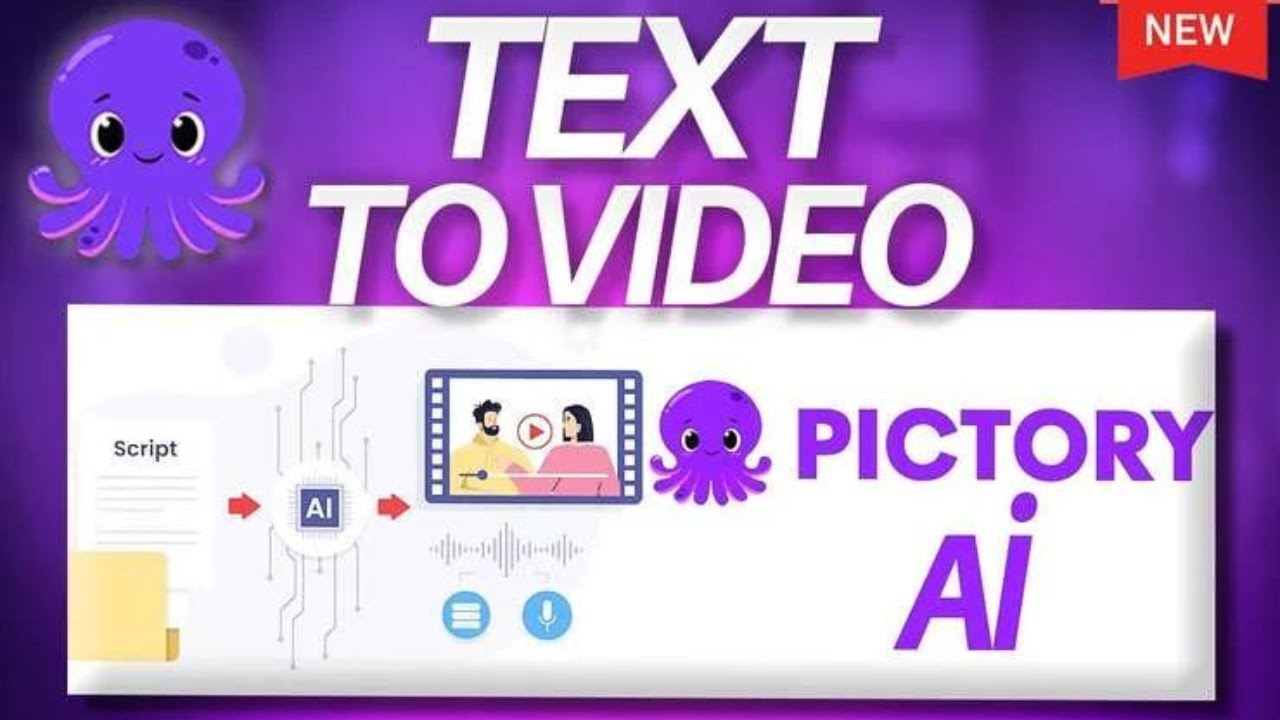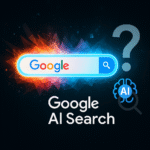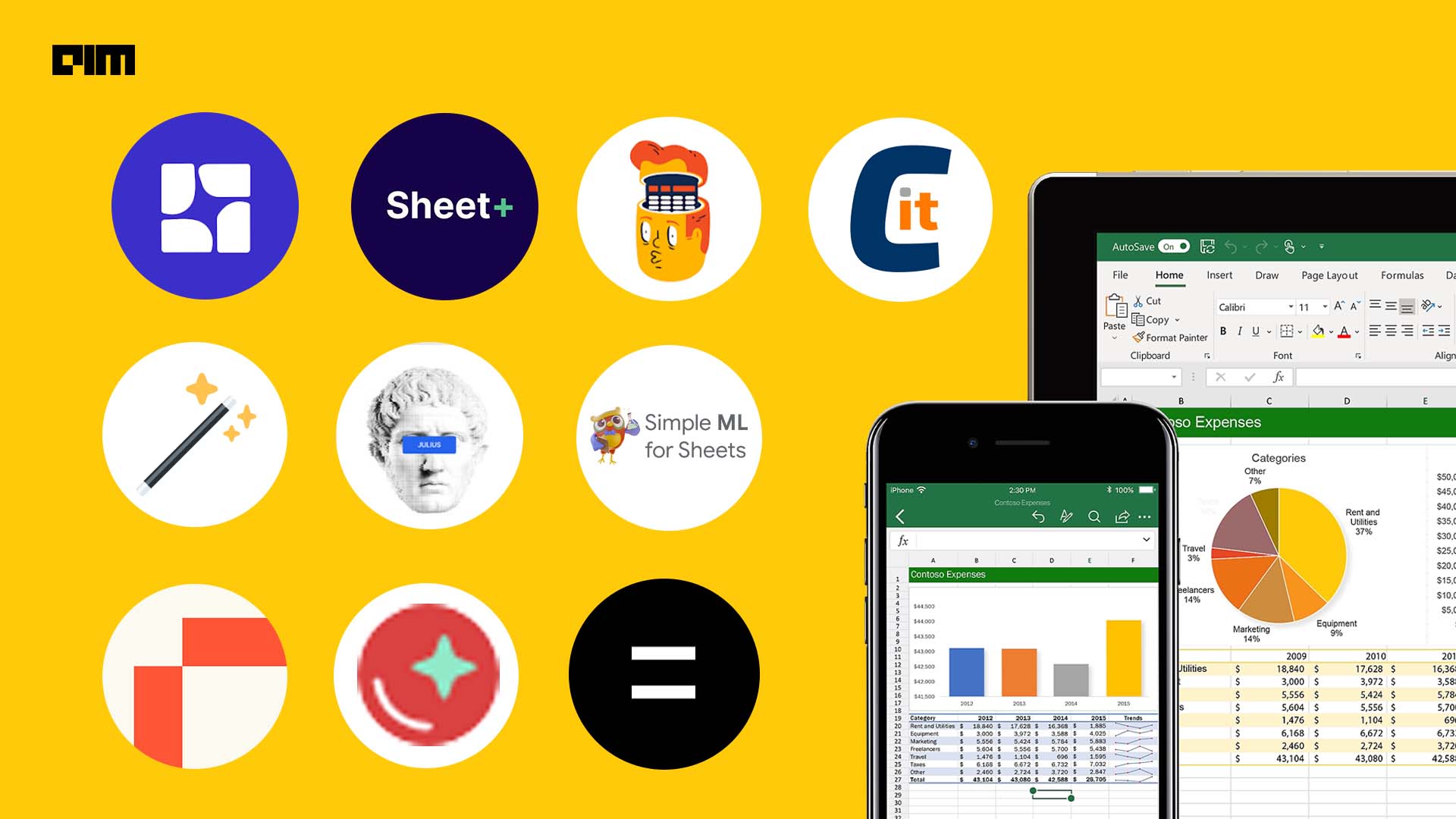Introduction: Why Use Pictory AI?
Creating professional videos without filming, editing, or technical skills is now possible with Pictory AI.This powerful tool converts articles, scripts, and even Zoom recordings into engaging videos in minutes—perfect for marketers, educators, and content creators.
In this 1,000+ word guide, you’ll learn:
✔ How Pictory AI works
✔ Step-by-step video creation
✔ Pro tips for stunning results
✔ Pricing & alternatives
Let’s get started!
1.

Pictory is an AI-powered video generator that:
✅ Converts blog posts, scripts, and URLs into videos
✅ Automatically adds voiceovers, subtitles, and stock footage
✅ Edits long videos into short clips (great for social media)
✅ No watermark (even on free plan)
Best for:
- YouTube creators
- Social media marketers
- Course instructors
- Bloggers
2.
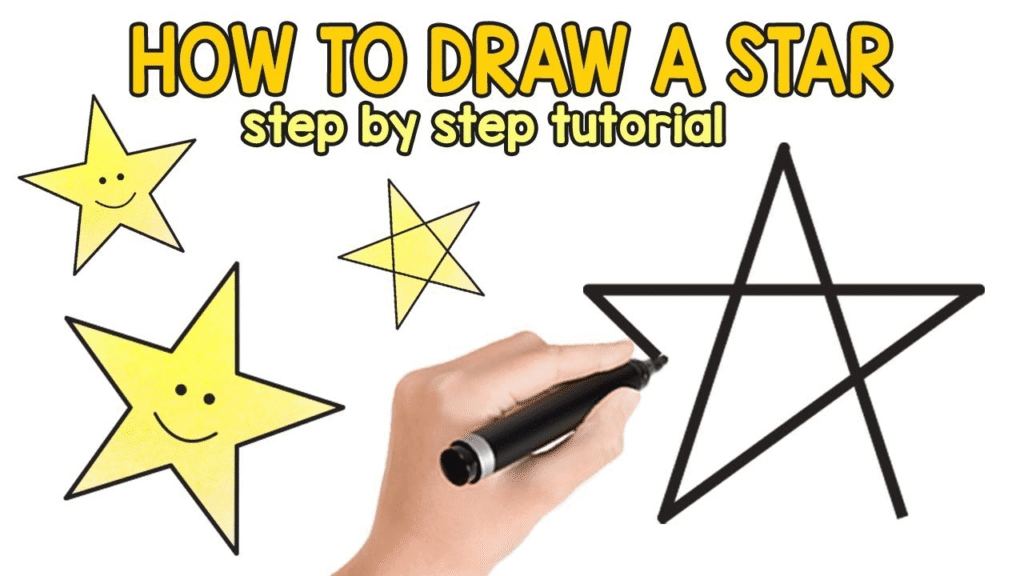
Step 1: Sign Up for Pictory
- Go to Pictory.ai
- Click “Get Started for Free” (no credit card needed)
- Choose “Script to Video” or “Article to Video”
Step 2: Input Your Text
Option A: Paste a Script
- Write or paste your script (e.g., a YouTube video script).
- Pictory will auto-split it into scenes.
Option B: Convert an Article
- Paste a blog URL (e.g., your latest post).
- Pictory extracts key points and creates a storyboard.
Example:
https://pictory.ai/images/script-input.png
Step 3: Customize Your Video
A. Select a Template
Pictory offers pre-made styles:
- YouTube Explainer
- Social Media Ads
- Training Videos
B. Edit Scenes
- Change visuals: Swap stock footage (Pictory’s library or upload your own).
- Adjust text: Modify captions for clarity.
- Trim clips: Shorten scenes if needed.
C. Add Voiceover
Choose:
- AI voices (60+ accents, male/female)
- Your own recording
Pro Tip: Use “ElevenLabs” for ultra-realistic AI voices (extra cost).
Step 4: Add Music & Subtitles
- Background music: Pick from Pictory’s library.
- Auto-captions: Toggle on subtitles (customize font/color).
Step 5: Render & Download
- Click “Produce Video”
- Wait 2-5 minutes for rendering.
- Download in MP4 (1080p).
Done! 🎬
3.

Tip #1: Edit Zoom Recordings Automatically
- Upload a Zoom webinar → Pictory removes pauses, adds captions.
Tip #2: Brand Your Videos
- Add logo, custom intro/outro.
Tip #3: Optimize for Social Media
- Use 9:16 (vertical) format for TikTok/Reels.
4. Pictory Pricing (2024)
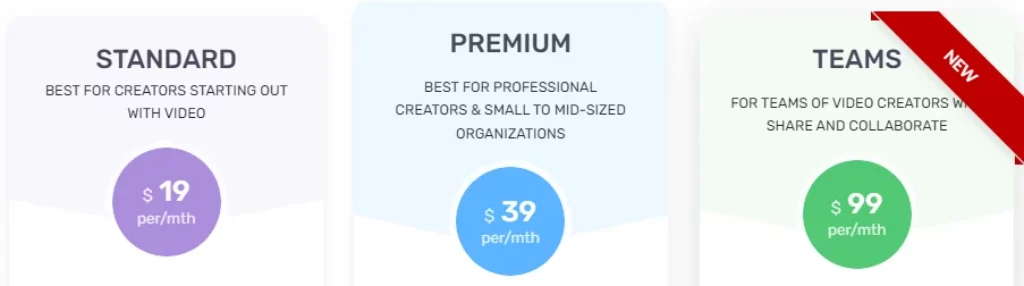
| Plan | Price | Features |
|---|---|---|
| Free Trial | $0 | 3 videos (watermark-free) |
| Starter | $19/month | 30 videos/month |
| Professional | $39/month | 60 videos + HD downloads |
| Teams | $99/month | 90 videos + collaboration tools |
Best Value: Starter plan (enough for most creators).
5. Pictory Alternatives
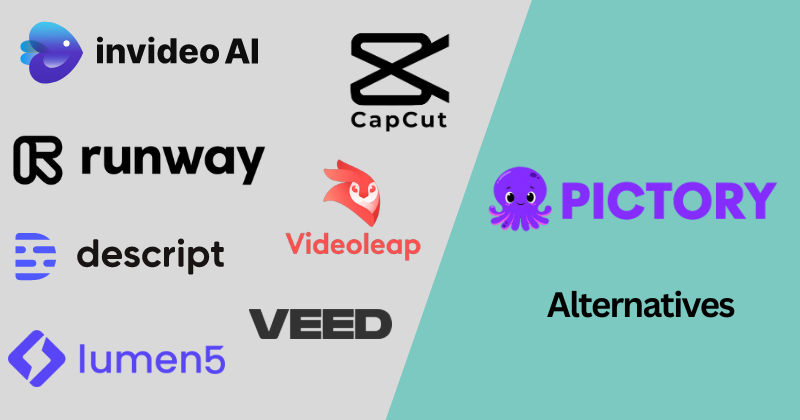
| Tool | Best For | Pricing |
|---|---|---|
| InVideo | Template-based videos | $20/month |
| Synthesia | AI avatars | $30/month |
| Lumen5 | Social media clips | $29/month |
Why Pictory Wins?
✔ No watermark on free plan
✔ Faster rendering than competitors
6.

Q: Can I use my own voice in Pictory?
A: Yes! Upload MP3 recordings.
Q: Does Pictory work in Hindi/Urdu?
A: Yes, supports multiple languages.
Q: Can I sell Pictory-made videos?
A: Yes, even on the free plan.
Conclusion: Should You Use Pictory?
✅ Yes if:
- You need fast, professional videos
- You hate complex editing software
- You’re a solo creator or small business
🚫 No if:
- You need advanced effects (use Premiere Pro instead)
Try Pictory for free: 👉 Pictory.ai